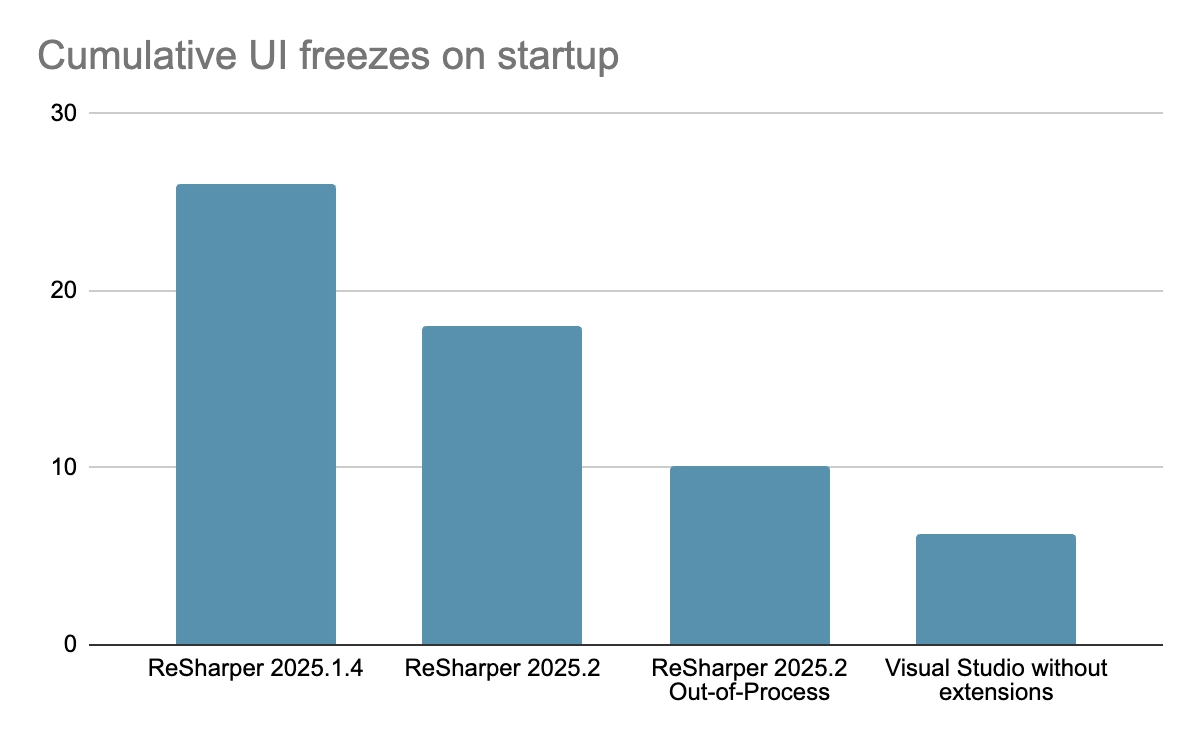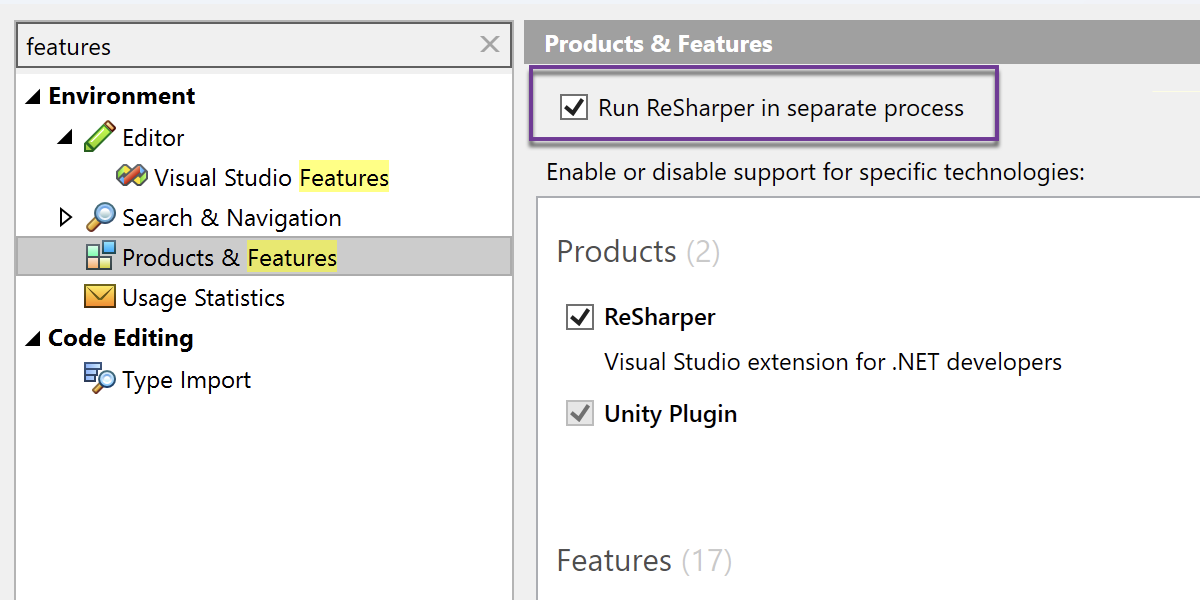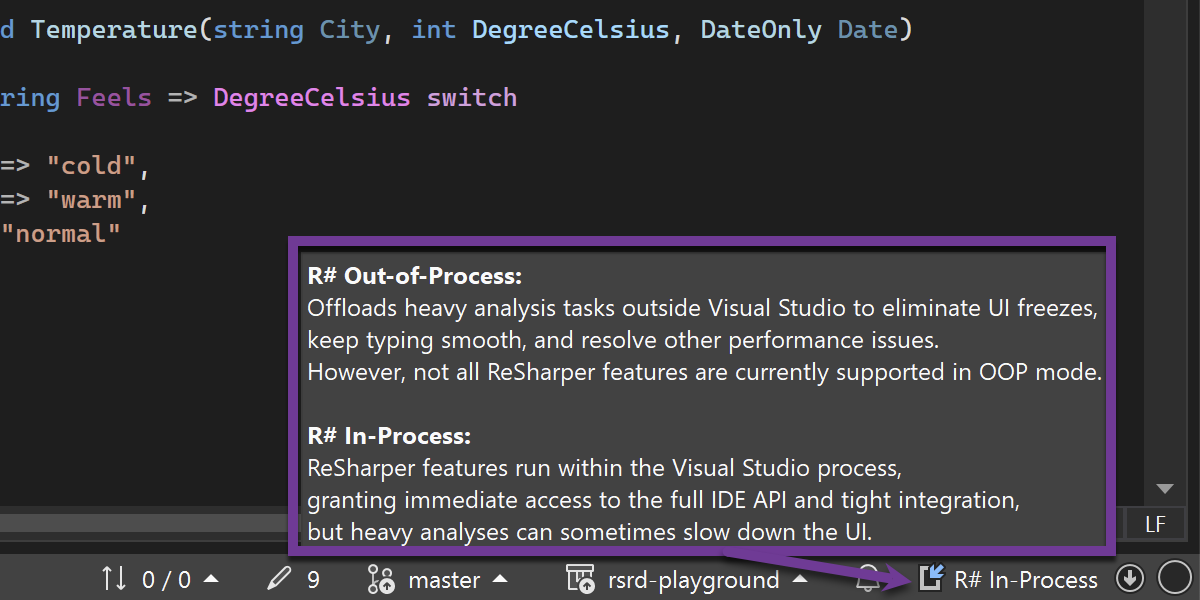ReSharper’s New Out-of-Process Engine Cuts Visual Studio startup UI freezes by 61%
Benchmarked. Validated. Proven. Discover how ReSharper's new out-of-process architecture eliminates the interruptions that break your coding rhythm, while delivering all the intelligent analysis and refactoring power you rely on.