Manage Any Database –
Right in the IDE
Connect to databases, run queries, browse data for your Java and Kotlin applications.
Free 30-day trial for IntelliJ IDEA Ultimate
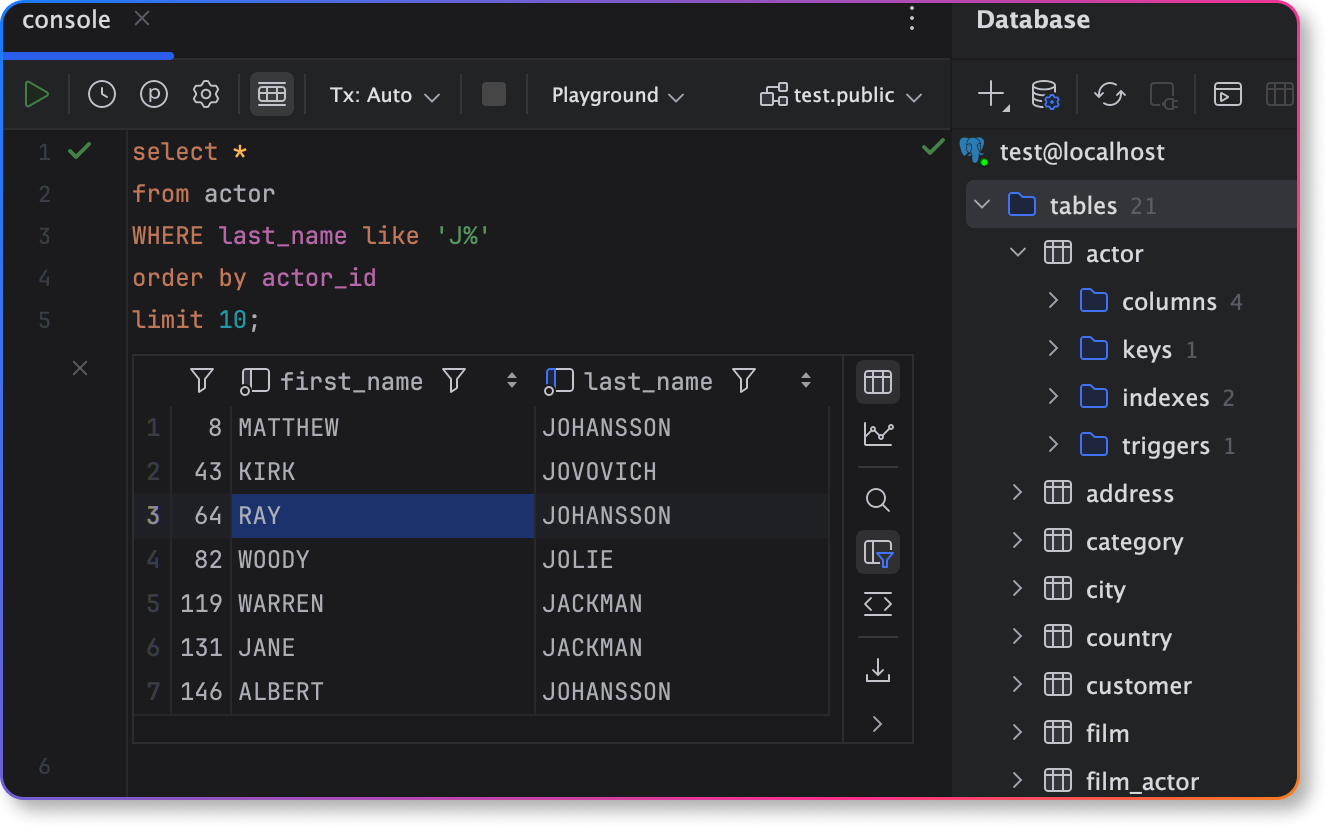
Your database – supported
PostgreSQL
MySQL
Oracle
Microsoft SQL Server
MondoDB
Redis
Azure SQL Database
Amazon Redshift
SQLite
Amazon DynamoDB
IBM Db2
And many more!
Getting started
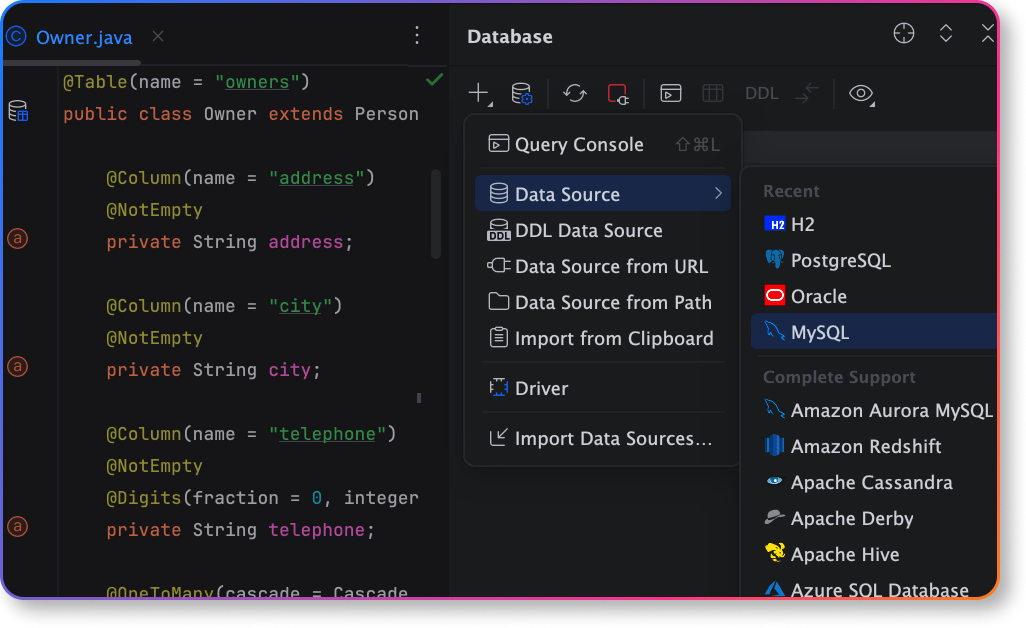
Connect to a database
Add databases via the Database tool window by following the simple setup steps.
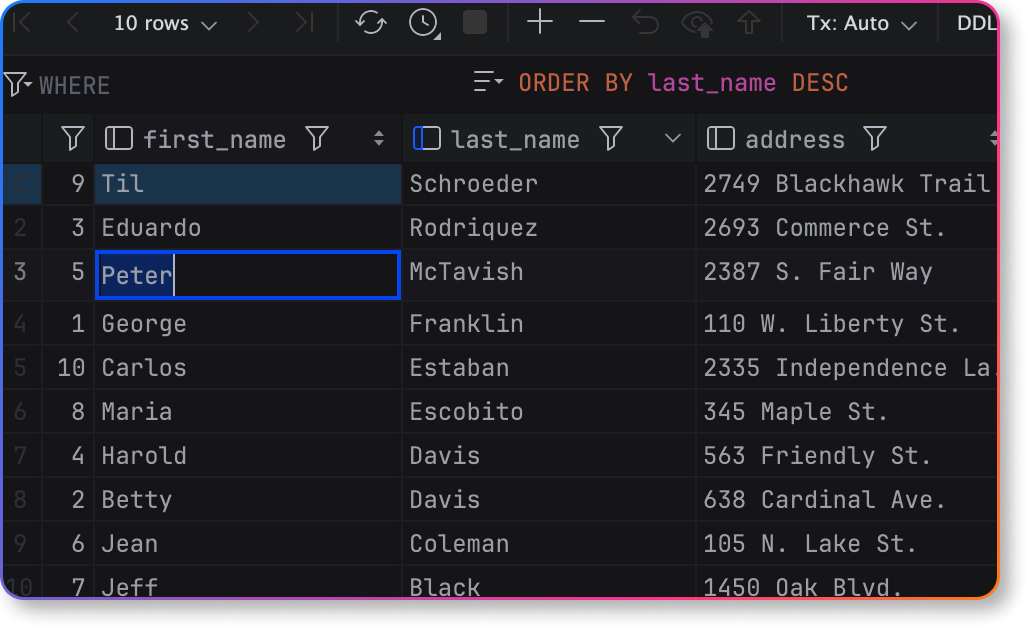
View and edit data
Now you can freely navigate through the data, sort it, edit cell values, and push changes to live databases – all without writing a single SQL query!
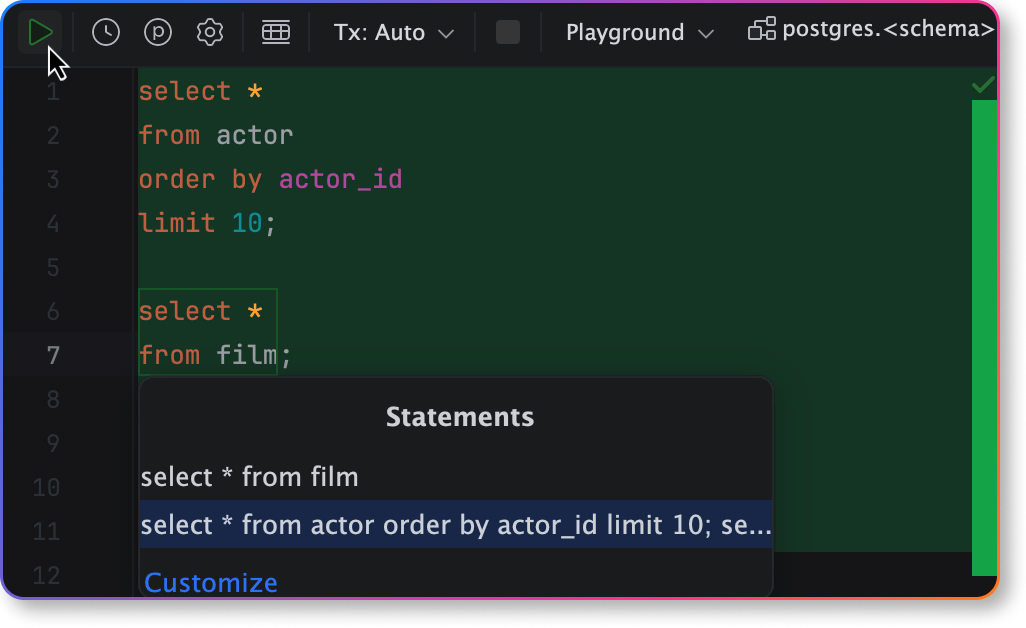
Run SQL query
Running queries is simple – just click on the Query Console icon within the Database tool window, type your query, and click the "Play" button.
Working with data
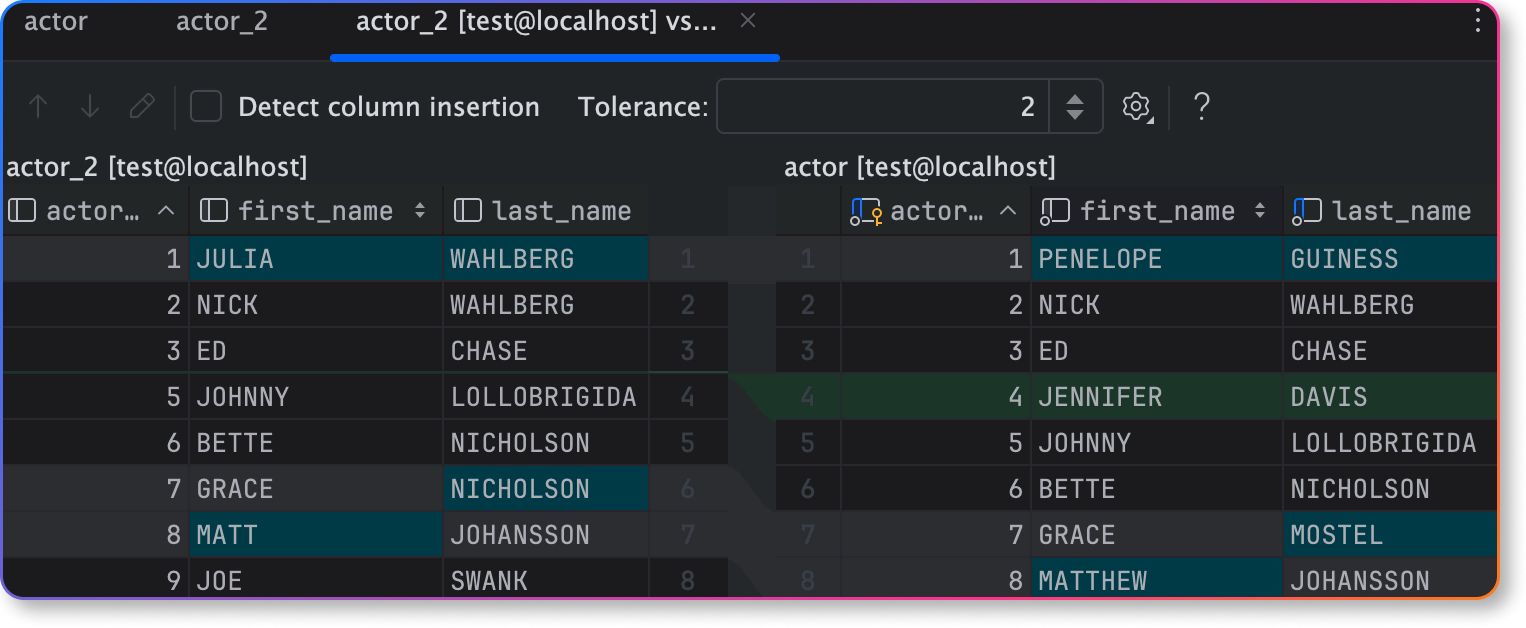
Compare data
Compare the contents of two database objects side by side. IntelliJ IDEA will highlight mismatched and equally valued cells, or even entire rows.
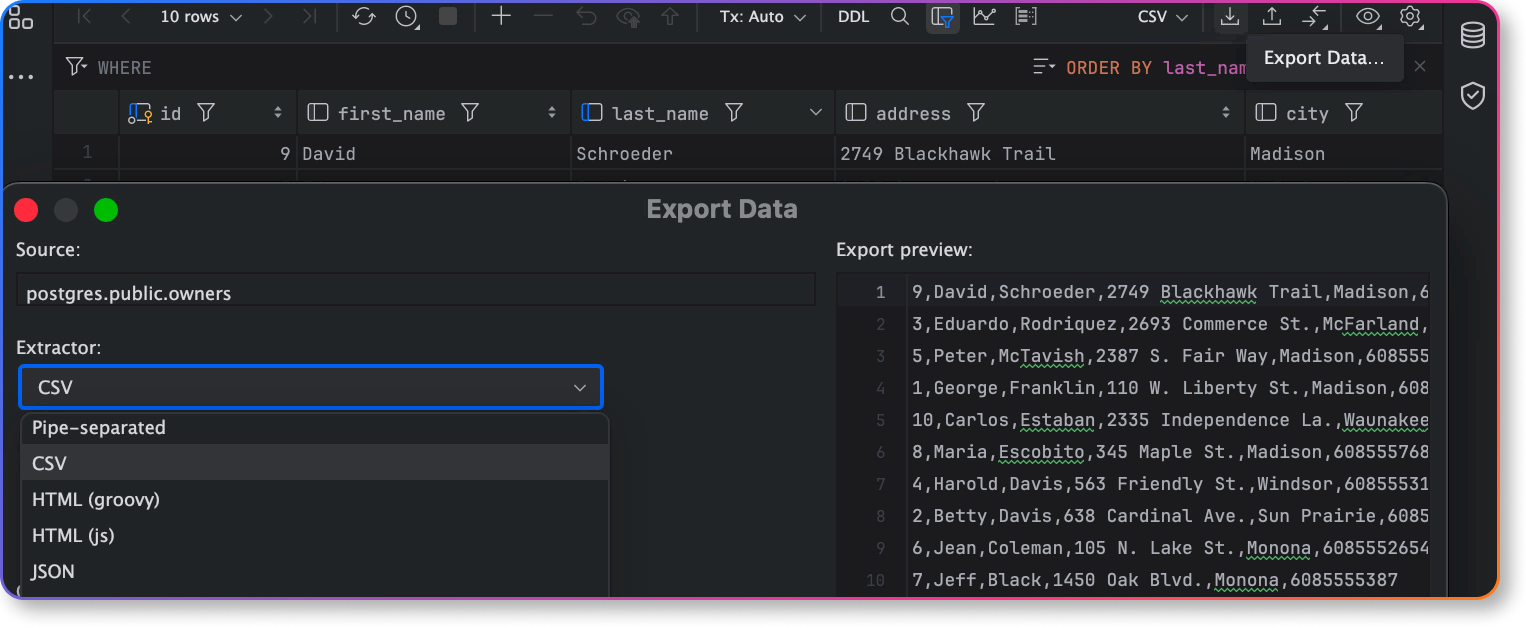
Export and import data
IntelliJ IDEA supports a wide range of data import/export formats – SQL, TXT, CSV, JSON, XML, Markdown, Excel, and other text formats that contain delimiter-separated values.
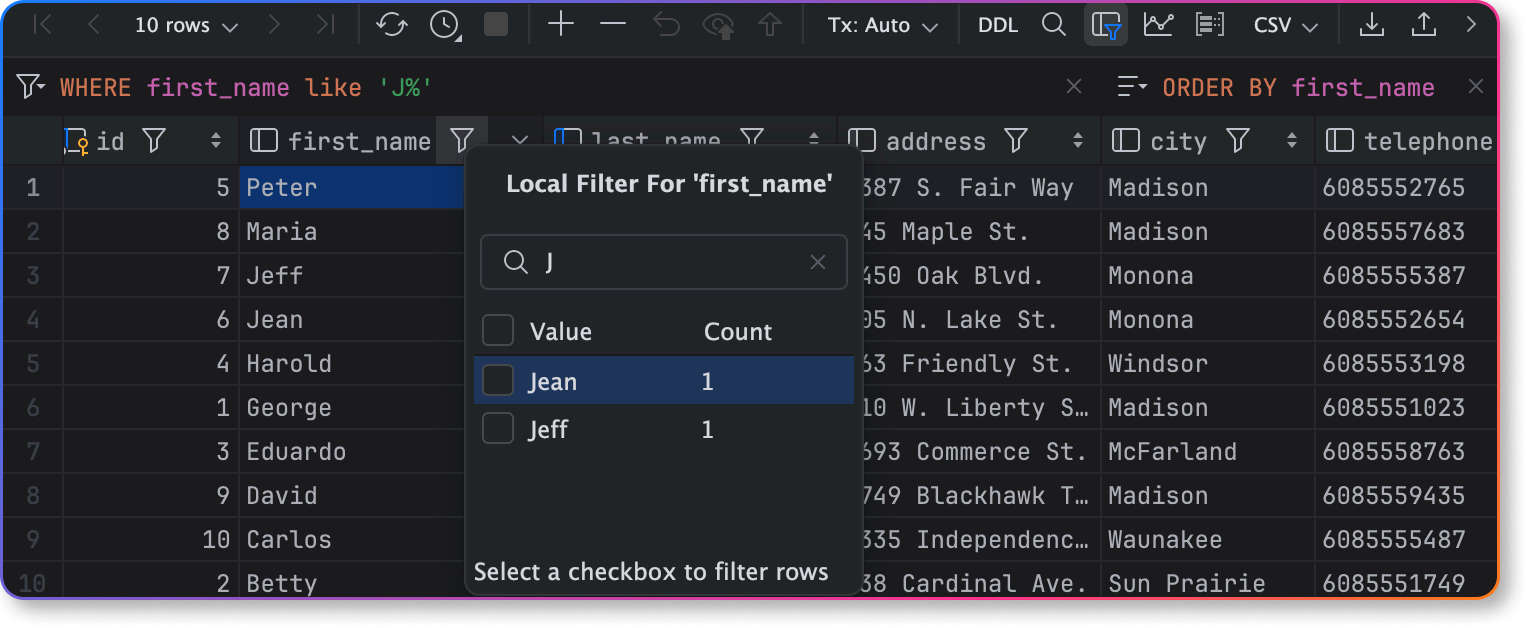
Filter data
You can specify filtering conditions or use quick filtering options. Filter rows by values in columns, write queries in the WHERE field, and more.
Query right away
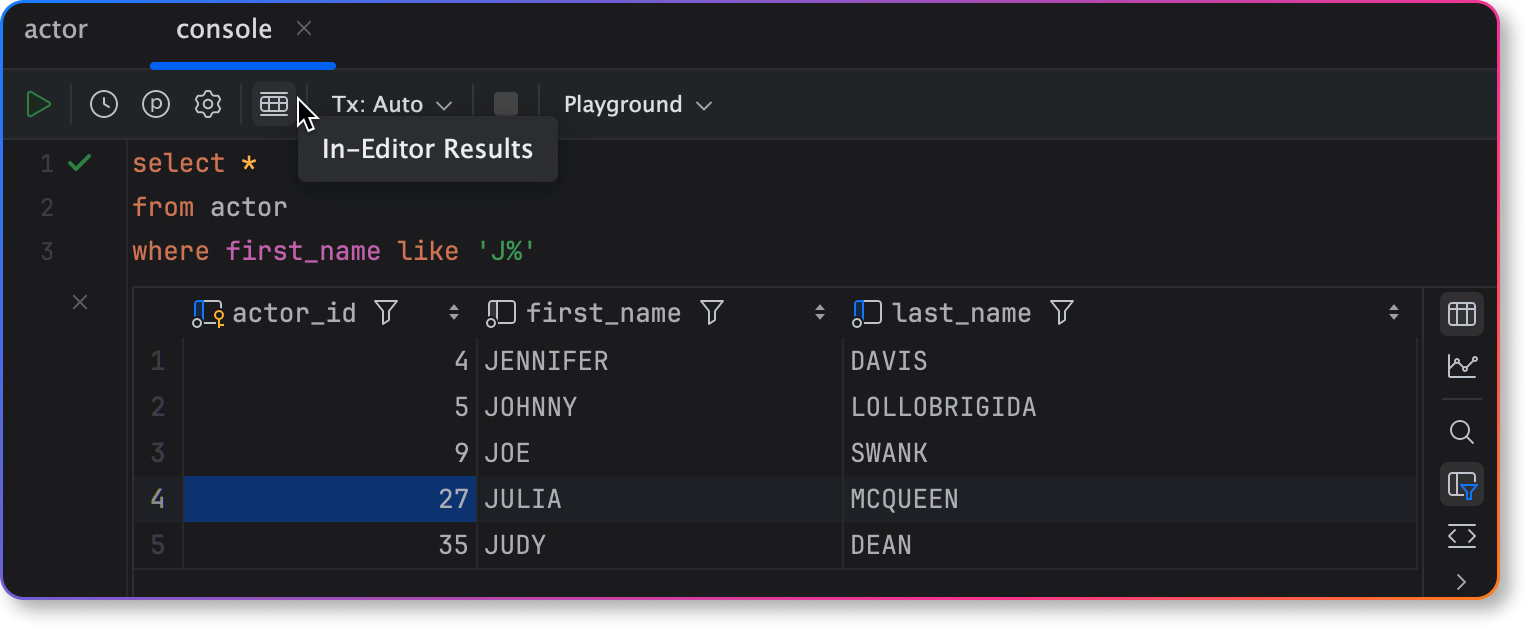
Viewing query results
You can view and manage query results right in the editor.
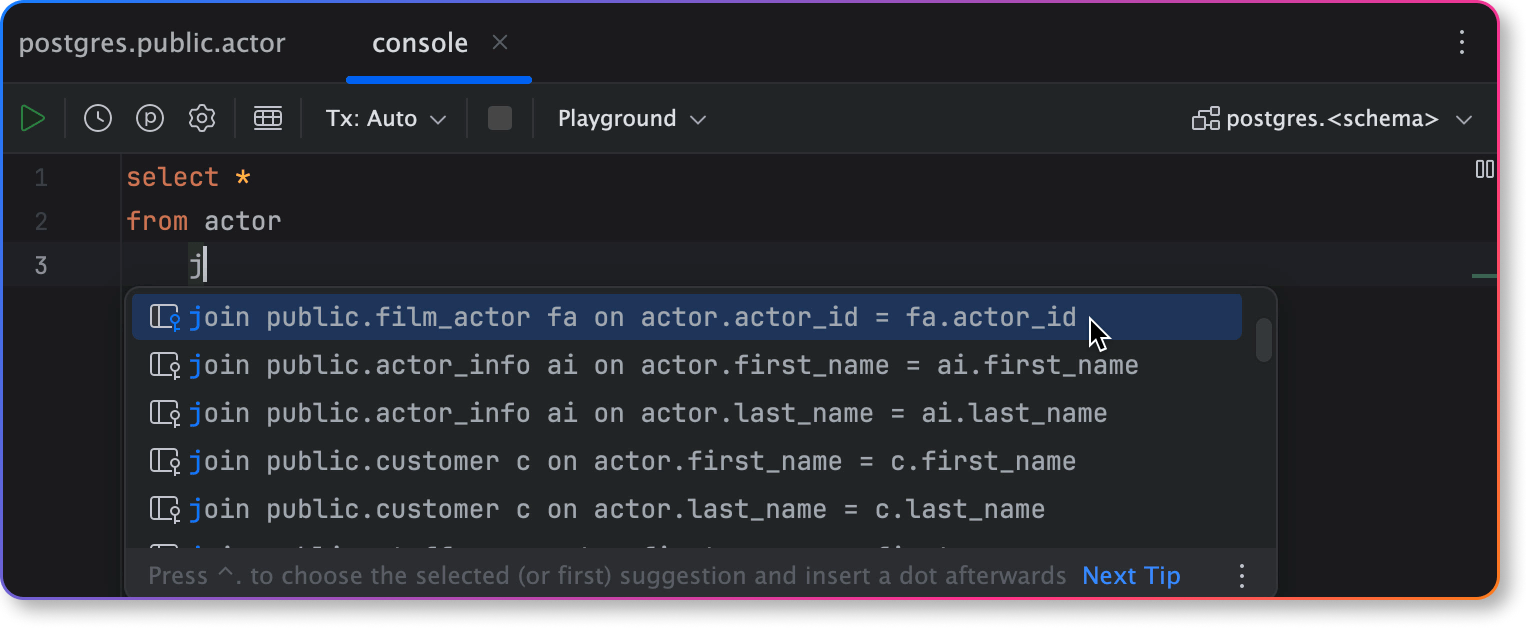
Smart code completion
IntelliJ IDEA provides context-sensitive code completion, helping you write SQL queries faster.
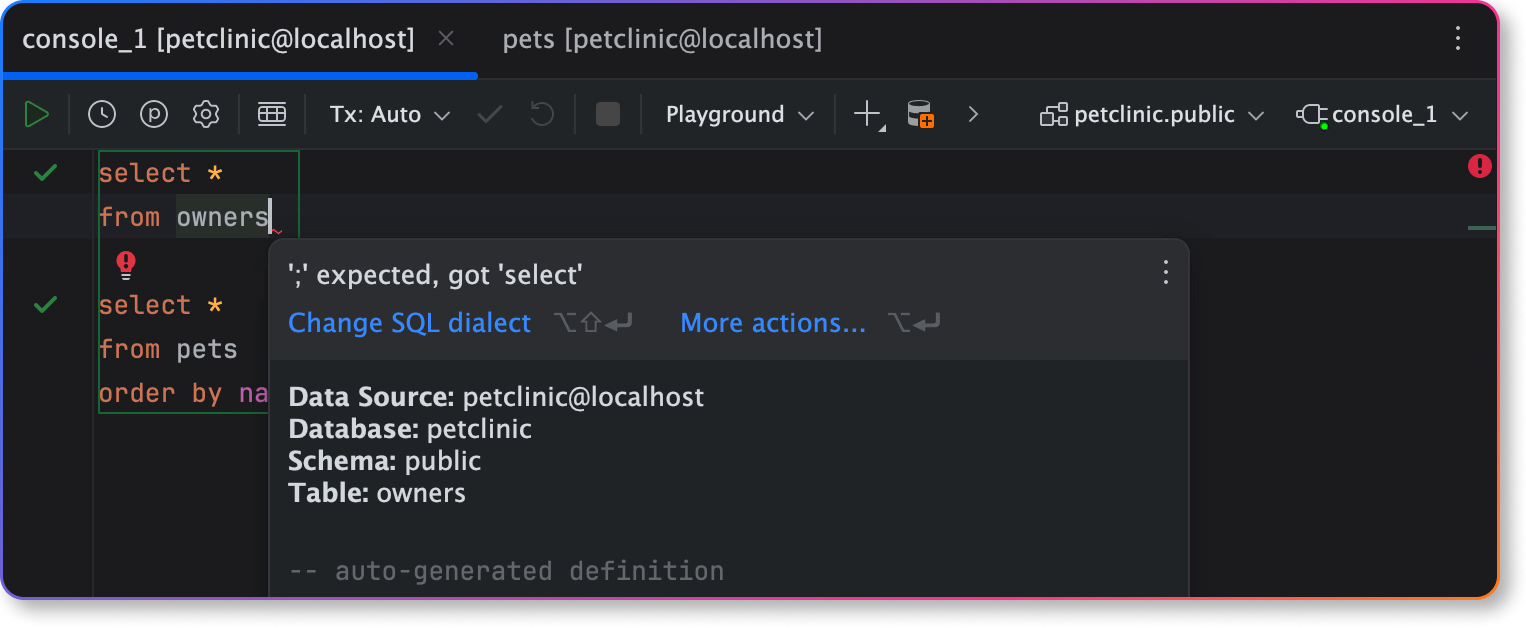
On-the-fly analysis and quick-fixes
IntelliJ IDEA detects errors in your queries and suggests fixes on the fly.
Get IntelliJ IDEA
Take your professional Java and Kotlin development experience to the next level!
Free 30-day trial
Data visualization
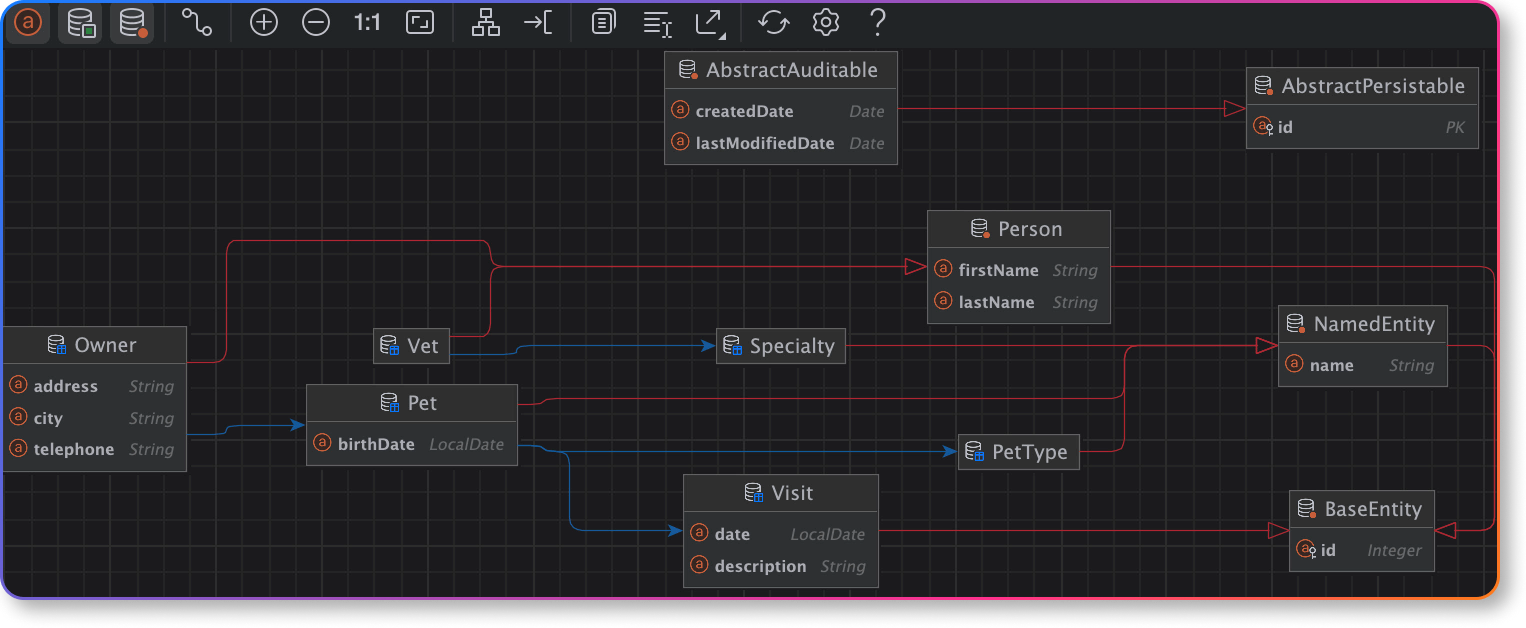
Diagrams
IntelliJ IDEA can generate a diagram that demonstrates the relationships of various objects within the database.
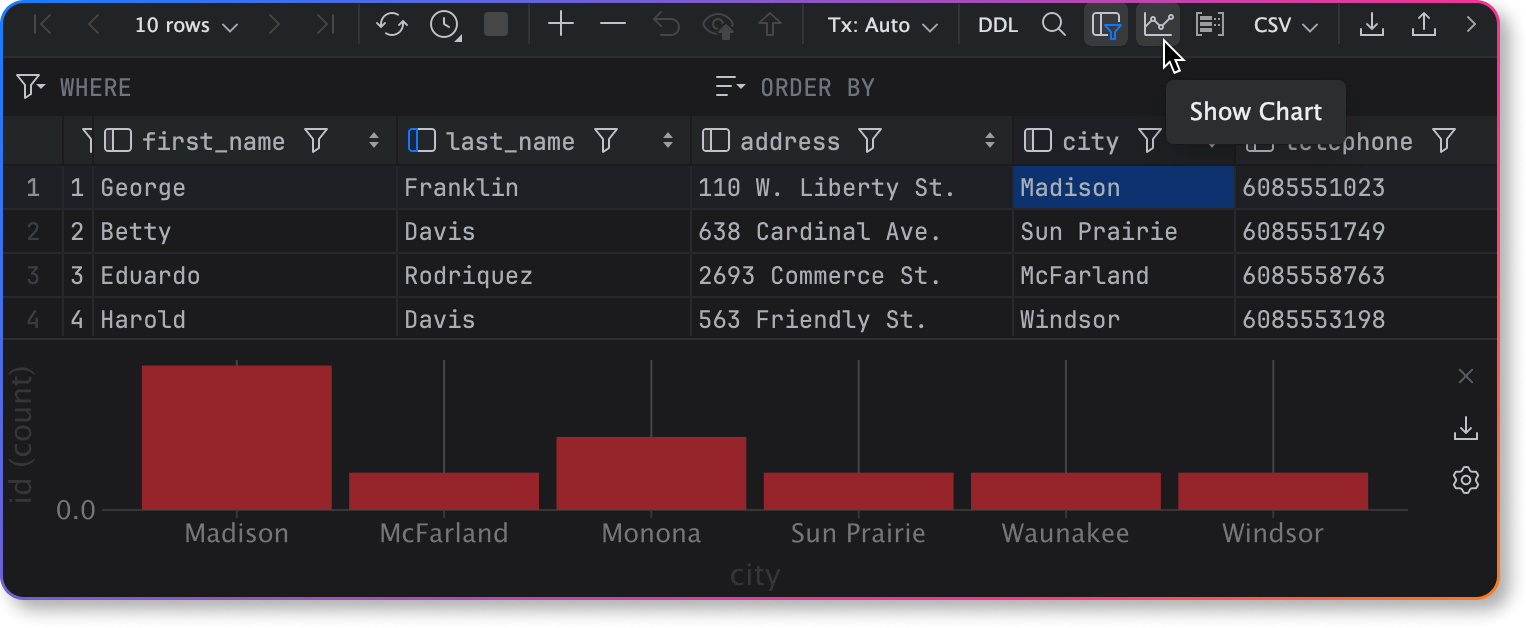
Charts
You can use charts to visualize SQL query results in the data editor. Choose from plenty of chart types, like bar, pie, area, line, and many more.
Frameworks and databases
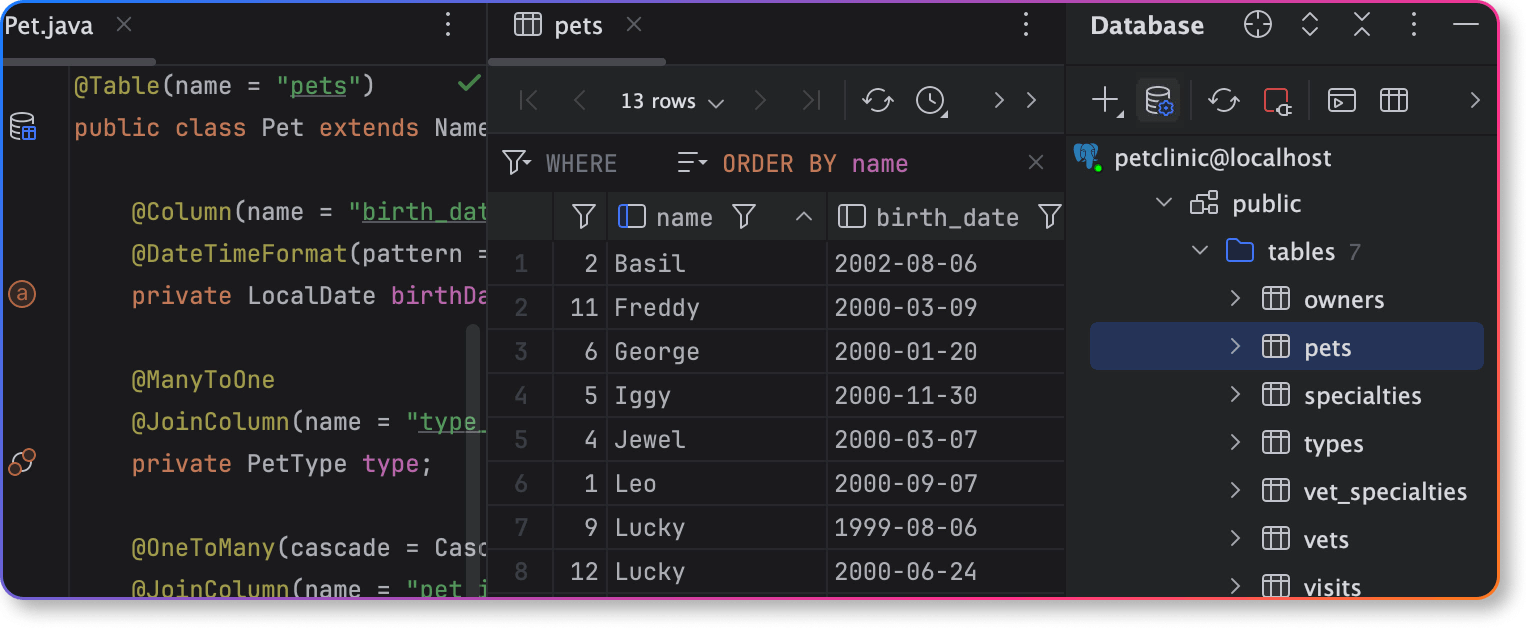
Working with Spring data
Connect databases to your Spring Boot application and enjoy full support for data management.
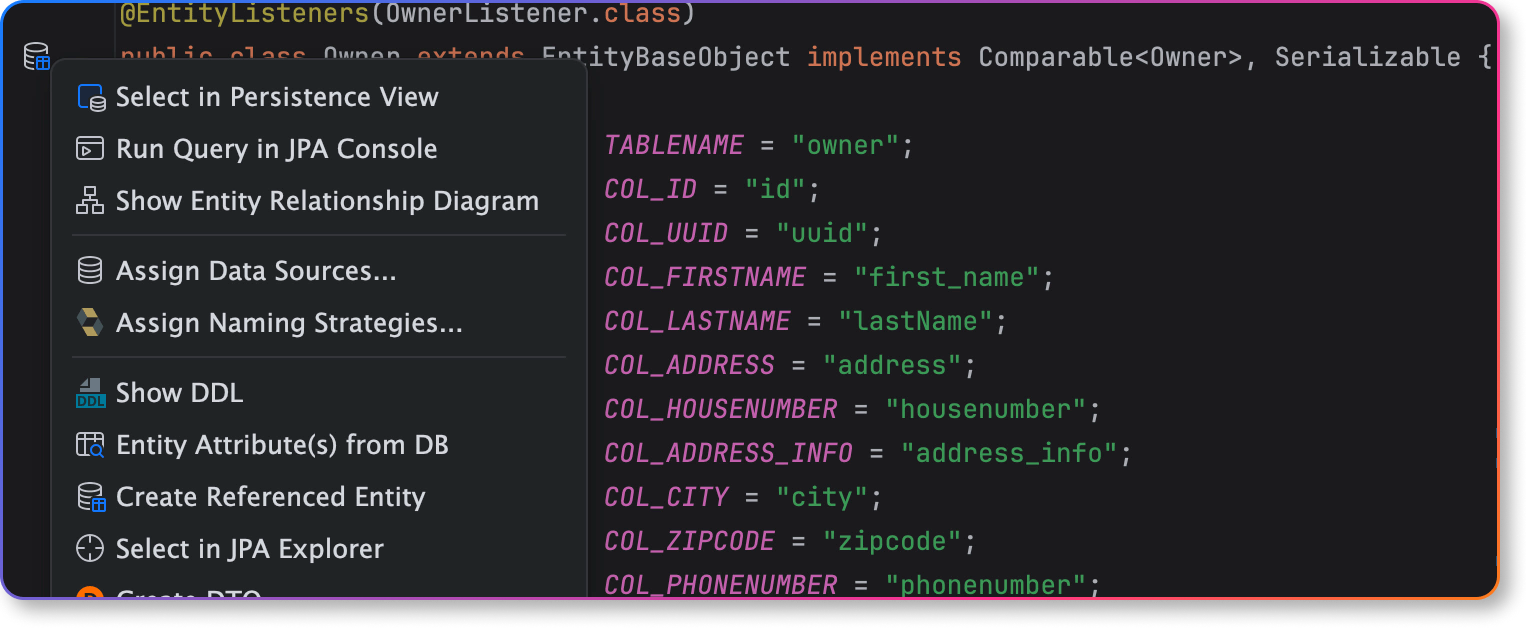
Manage data with persistence frameworks – JPA and Hibernate
IntelliJ IDEA has out-of-the-box support for persistence frameworks, which simplify data management for your Java or Kotlin applications.
Working with databases in IntelliJ IDEA

In this demo session, we’ll show you how to write SQL queries and work with data in IntelliJ IDEA. We’ll cover how to:
— Create a simple query and work with subqueries.
— Edit result sets, submit, transpose, and compare data.
— Import & export from/to files and other databases.
— And more!
Free 30-day trial for IntelliJ IDEA Ultimate